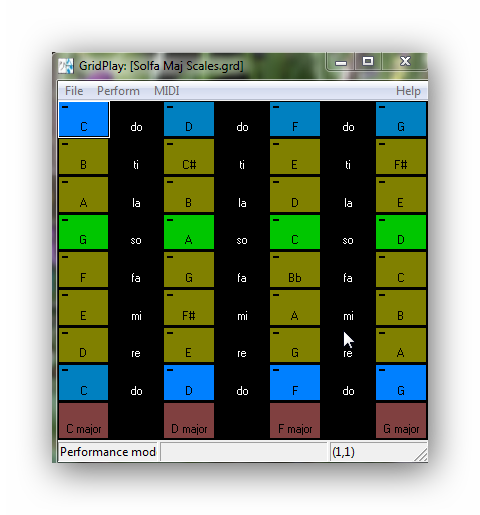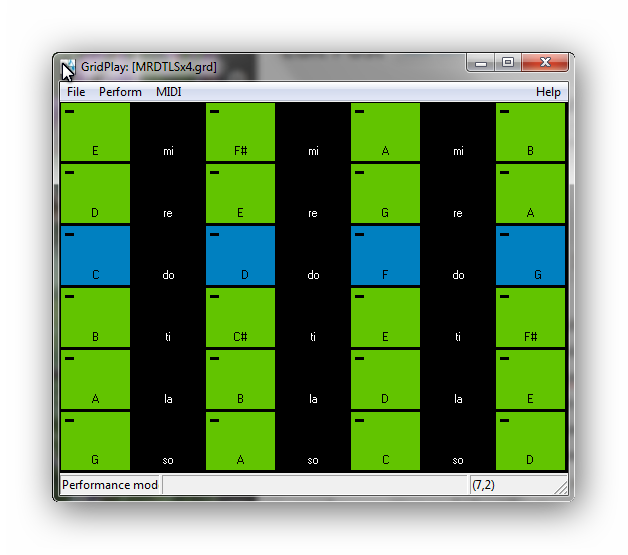At this time of year, care homes, lunch clubs and community groups often want to have a a good singalong. All too often, though, they don’t have anyone with sufficient confidence to lead one and provide instrumental support. That was the obstacle encountered by the ladies who put on tea parties for the senior members of our parish. For some reason, all those they usually call upon were unavailable and I was asked, at the last minute, to step in. My solution was a simple one that’s available to many carers, so I thought I’d share it here.
We don’t have a piano in the church hall at the moment and, if we did, I would have been reluctant to use it. I know from experience that making eye contact with members of a group and singing, even unaccompanied, engenders confidence and involvement far in excess of anything possible when dividing my attention between direct communication and providing an accompaniment. In the past, when lacking an accompanist, I have kept myself free to facilitate by providing accompaniments through a computer system running professional music software. That was some years ago, though, and the technology has all changed, with the result that many of the Christmas music files don’t play back correctly on my current software and equipment. The old stuff is buried, deep in the garage, underneath the remnants of my old kitchen! Then, “Yippee!!!” – the iPad came to the rescue.

For a singalong, it’s important to be able to quickly adjust the speed and pitch of the music to suit the assembly. On the iPad I used the very simple Jam Player app to do this. The app also allowed me to move very quickly between pieces, which is another important consideration in this context. The accompaniments were nearly all my own musical arrangements but a less experienced musician could use music downloaded from iTunes or other online sources. Jam Player will load the music from the Music folder into which the iPad automatically saves downloaded music files. My only quibble with this was that the first playback started automatically as soon as the file loaded, so I had to get in quickly and click “Stop”, so that music started at my convenience, not that of the iPad! That isn’t too big a deal, though, in an informal gathering.
I have been looking, without success, for equally simple audio playback with pitch and speed options for PC and Android. There are, though, several players for both operating systems and many non-specialists will be familiar with one or more of them and use them to play their own music collections. Some like Microsoft’s Media Player will allow the user to edit the speed but the controls aren’t all on one screen like Jam Player’s simple knobs. Slightly more tech-savvy folk may be happy to use a separate app like “Amazing Slowdowner” for editing files prior to use.
On the PC, Full Pitcher’s “MIDIgrid” and “GridPlay” software provides a very simple playback facility for midifiles, where numerous tracks can be presented on a single screen, ready for playback in quick succession. The end-user doesn’t have to know anything about MIDI or music to use this software but can just “click and play”.
Would you like to ask me a question?
[contact-form][contact-field label=’Name’ type=’name’ required=’1’/][contact-field label=’Email’ type=’email’ required=’1’/][contact-field label=’Question’ type=’textarea’ required=’1’/][/contact-form]